Hulu error code 504 is among the most common out of all the existing Hulu network errors. It appears on many devices, including smartphones, Apple TV, tablets, laptops, PCs, Roku, and Xbox One, among others.
This detailed guide contains all the Hulu error code 504 fixes you’ll need to troubleshoot this error. Let’s begin.
What is Hulu Error Code 504?
Typically, Hulu error code 504 is a Gateway/Internal Timeout error. It’s also an HTTP status response error. Although it sounds complicated, you’ll be able to fix this error on your own and won’t need a professional 99 out of 100 times.
What Causes Hulu Error Code 504?
Multiple servers work in tandem to transmit data from one end to another. Ultimately, it reaches your devices, and that makes streaming online content on Hulu possible. An interruption in this info transmission is what triggers error 504 in the Hulu network. Servers fail to relay information on time which causes a network lag in the system.
Such server transmission failures can be caused by the following:
- Poor internet connectivity
- Outdated Hulu app.
- Firewall Block.
- Location Bans.
- Undeleted & corrupted data and cache.
How to Fix Hulu Error Code 504? Troubleshooting Steps

Note: The Hulu error code 504 fix will vary from user to user, depending on the cause.
Method 1: Check Your Internet Connection
- Open fast.com using your preferred browser.
- Run a speed test.

- Turn off the router & modem.
- Do a quick reboot after 4-5 minutes.
Method 2: Delete Hulu Data & Cache
iOS

- Access your iPhone and locate Hulu.
- Hold the icon. Don’t open the app.
- Choose Remove App.

- Tap on Delete App.
- Open App Store.
- Search Hulu.
- Install the app.
- Log in.
Android
- Open Settings on the android phone.
- Access Apps.
- Open See all apps.
- Select Hulu.
- Access Storage and cache.
- Choose Clear Storage.
- Tap on Clear Cache.
Firestick
- Access Settings from Home.
- Head to Applications.
- Open Manage Installed Applications.
- Navigate to Hulu.

- Select Clear data.
- Tap on Clear cache.
Method 3: Update Hulu App
iOS
- Open App Store on your iPhone.

- Search Hulu.
- Check for updates. Tap on Update if available.
Android
- Access Play Store on the android phone.

- Locate Hulu.
- Select Update.
Firestick
- Run Firestick.
- Tap on Search. It’ll be on the Home menu.
- Use the remote to hover over the on-screen keyword.
- Enter Hulu and Search.
- Tap on Hulu under Apps & Games.
- Select Update.
Troubleshooting Steps for Hulu Error Code 504 on Roku TV

Method 1: Troubleshoot IP Address
Chances are you’re using incorrect IP addresses or ones that are no longer working. Contact your ISP in case the address is incorrect. They should help you out in such instances since they provide your IP.
Fixing the IP address issue will most likely fix the Hulu error code 504.
Method 2: Disconnect Linked Devices
It’s tempting to use your Hulu account on all devices you’ve got. But doing so can and will cause error code 504 on Hulu.
- Open Hulu’s official website using your browser.

- Access Profile in the upper right corner.
- Select Account.
- Open Manage Devices.
- Select Remove.
Log out after removing all devices successfully.
- Access Roku TV.
- Open Streaming Channels from the main menu.
- Select Search Channels.
- Search Hulu.
- Tap on Add Channel.
Be patient while the download finishes.
- Access Go to channel.
- Log in.
- Tap on either Activate on a computer or Log in on this device.
Method 3: Check for Roku TV Updates
- Navigate to Home.

- Tap on Settings.
- Select System.
- Open System Update.
- Choose Check Now.
Go ahead and install the new Update if a new Roku TV software is available in the Store.
- Access Apps from Home.
- Open Store.
- Select Menu.
- Choose App Updates.
- Select Hulu.
- Tap on Update.
Troubleshooting Steps for Hulu Error Code 504 on Xbox One
Method 1: Forget WiFi & Reconnect
- Open Home.
- Head to Settings.

- Access General.
- Open Network settings.
- Navigate to Disconnect wireless.

- Head back Home.
- Select Settings.
- Access Network settings.
- Open Set up wireless network.
- Select Home WiFi.
- Enter the network.
Method 2: Remove Data & App Cache
- Access Home.
- Open My games & apps.
- Select Apps.
- Locate Hulu.
- Choose Menu using the controller.
- Select Manage App.
- Remove Saved data.
Method 3: Delete & Add Hulu Again
- Open Hulu.
- Access Menu using the controller.
- Head to Manage App.
- Open Internal.
- Choose Uninstall.

- Choose Xbox Store.
- Search Hulu.
- Select Install.
Troubleshooting Steps for Hulu Error Code 504 on Samsung Smart TV

Method 1: Reboot WiFi
- Use the remote to access Settings.
- Open General.
- Head to Network.
- Access Reset Network.
- Open Network Type.
- Select Wireless.

- Navigate to Manage Saved Networks.
- Choose your Home WiFi.
- Select Delete.
- Choose Close.
Note: Restart WiFi prior to reconnecting.
- Navigate to Settings again.
- Open General.
- Access Network.
- Select Open Network Settings.
- Head to your Home WiFi.
- Put in login details.
- Log in.

- Select Done.
- Tap on OK.
Method 2: Clear App Data & Cache
- Navigate to Home.
- Head to Settings.
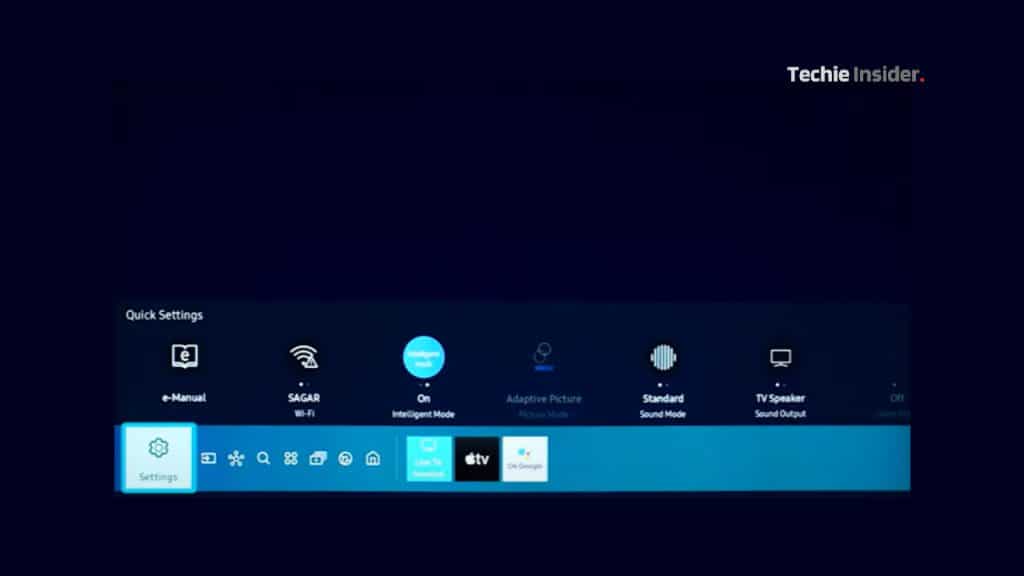
- Open Support.

- Access Device Care.
- Select Manage Storage.
- Navigate to Hulu.
- Access View Details.
- Go to Clear Data.
- Select Clear Cache.

- Choose Close.
Method 3: Update Samsung Smart TV
- Head Home.
- Navigate to Settings.
- Access Support.
- Choose Software Update.
- Select Update Now.

Method 4: Remove & Reinstall Hulu App

- Navigate to Apps from Home.
- Select Downloaded App.
- Access Hulu.
- SELECT Hulu using the remote.
- Select Delete.
- Tap on Delete once more.
- Navigate back to Home.
- Look to the top right section.
- SELECT Search.
- Use the remote to put in Hulu.
- Tap on Install.
You can even switch between different devices to troubleshoot Hulu error code 504. We suggest reaching out to Hulu Support or checking error updates on Hulu community sites in case you’re still facing the error.





