If you access Hulu on your Fire TV or Firestick, you might face Hulu Error 93. This is a rare issue and may be caused due to various reasons. Find out the root causes that lead to this issue and how to resolve it on your own.
What Is Hulu Error 93?
Hulu error 93 is displayed when you are streaming Hulu on Fire TV or Fire TV Cube. When you launch Hulu on Fire TV, sometimes you get a black screen with no information displayed on the screen. Then when you exit the Hulu app and try to relaunch it, it gives the Hulu error 93.
This is a sporadic issue and many users in the US have reported it. However, you cannot pinpoint the actual reason for this issue. The Hulu Error 93 can appear due to
- Stale cached data
- Hulu server issues
- Connectivity problems
- Outdated App
How To Fix The Hulu Error 93 On Firestick?
Here’s how you can fix Hulu Error 93 on your own. We have listed the easiest and the most obvious solution first followed by the more complex ones
Restart Firestick
The error can be due to conflicting background processes or network issues. To stop all threads, restart Firestick
- Navigate to Firestick Home
- Turn off Firestick
- Switch off the power supply
- Once it is turned off, wait for a few minutes and then restart Firestick.
- Launch Hulu and check if the issue persists
Restart your Wifi
If the issue stems from faulty connectivity, the best bet is to restart your router.
- When your Firestick is on, turn off your router.
- You will get a notification that says Firestick isn’t connected to the internet.
- Turn on your Wifi and wait for your Firestick to get connected to it.
- After a while, you will be online and the Firestick homepage will be available.
- Launch Hulu and start streaming
Force-stop Hulu on Fire TV/ Firestick
If restarting your Fire TV/ Firestick doesn’t solve the problem, you have to try and force-stop the Hulu app. This is how you can do it.
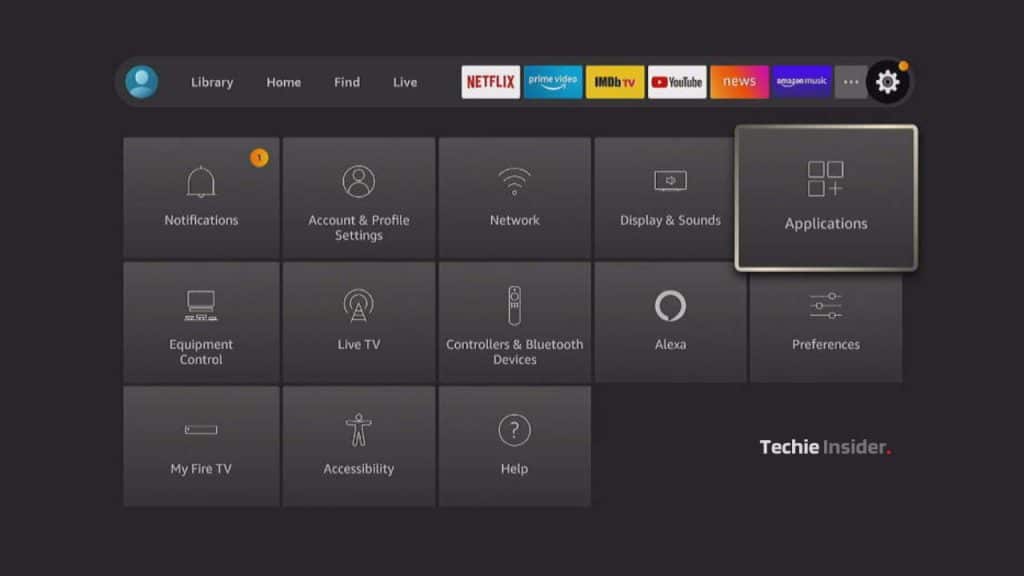
- Click on the gear icon on the right-hand side and open the settings options
- Click on Applications

- Click Manage Installed Applications
- Scroll through the list and select Hulu

- Click Force Stop to kill Hulu’s background processes
- Turn off Firestick and restart
- Once Firestick restarts, launch Hulu and check if the issue persists
Clear Hulu app cache
If you are using Firestick and have logged into Hulu with multiple accounts, the error might be caused due to redundant data from previous accounts. In this case, clearing the App cache should resolve the problem.
- Click on the Gear Icon and open the settings page
- Click on Application and click Manage Installed Applications
- Scroll through installed apps and click Hulu
- Click Clear Data to delete the app cache
- Restart Firestick, and launch Hulu.
Update the Hulu app on Firestick
If Hulu is responsible for the 93 error, they must have already rolled out a patch fix to address this issue. And if you are still getting the error even after following the above steps, it might be because you are using an outdated version of Hulu.
Here’s how you can update Hulu manually on your Firestick
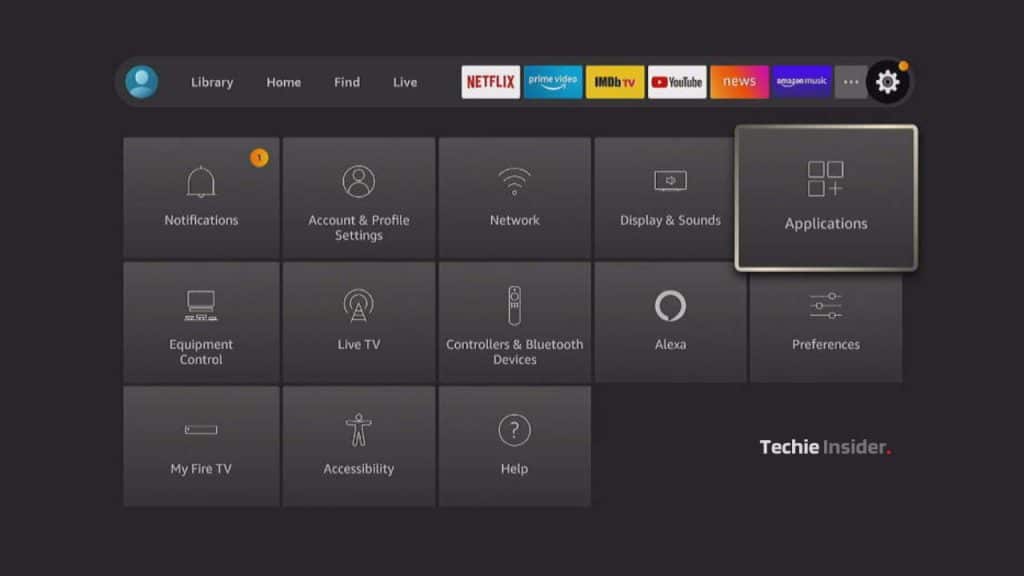
- While you are on the main screen, click on the gear icon to open the settings page.
- Click on Applications

- Click Manage Installed Applications.
- Now you have to scroll through a list of installed applications on your Firestick.
- Select Hulu and click on Update
- Give it a few minutes till the updates are getting installed
- Restart your Firestick and launch Hulu.
Reset your Firestick
Resetting your Firestick will revert it to its original factory setting. All your app account information and custom settings will be deleted. There are two ways to reset your Firestick.
Reset from UI

- On your Firestick home page click on the gear icon and open the settings page

- Click on My Fire TV
- You will get the option to restart Firestick or Reset to Factory Settings

- Click Reset to Factory Defaults.
- It will take a couple of minutes to reset. While Firestick is resetting, do not turn it off.
Reset using Firestick Remote
If resetting your Firestick from the user interface seems complicated, you can reset it from your remote too.

- While you are on the main screen, press and hold the Back button and the right navigation key together for approximately 10 seconds.
- Firestick will prompt if you want to reset it. Select Yes and it will be reset.
Once Reset is complete, turn off Firestick. Restart your TV and Firestick, and download Hulu from the app store. Launch Hulu and sign in to your account. Hulu error 93 should be resolved now.




